kOS Settings Windows¶
kOS Control Panel¶
This panel behaves like the other display panels the launcher creates, and operates mutually exclusively with them. (For example you can’t make the kOS App Control Panel appear at the same time as the stock Resource display panel. Opening one toggles the other one off, and visa versa.)
Here is an annotated image of the control panel and what it does:
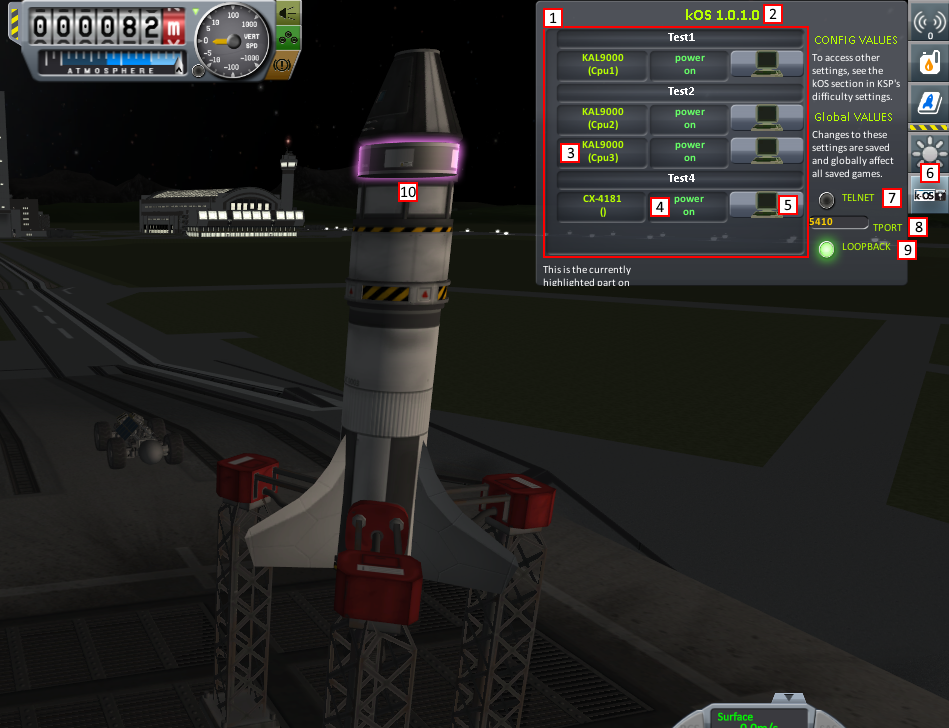
Key Notes:
Contains every vessel and associated kOS processor that is currently fully loaded into the game. kOS processors that are not currently in “physics range” because they are far enough away to be unloaded will not appear in the list, as they are not loaded and thus cannot do anything.
kOS version number.
kOS processor part name and name tag.
Power status display. This is not an interactable button so as not to bypass attempts to lock out control of events/actions.
Toggle button to open or close the terminal window.
Toolbar button, click to toggle the control panel window on and off.
Toggle button to activate or deactivate telnet. See
Config:TELNET.Displays or sets the port that the telnet server will listen on. See
Config:TPORT.Toggle button to enable or disable forcing the telnet server to only listen on the local loopback address. See
Config:LOOPBACK.When you hover your cursor over a processor it will be highlighted purple.
KSP Difficulty Settings Window¶
Note
New in version v1.0.2: Previous versions of kOS kept all settings accessible from the App Launcher Window. KSP version 1.2.0 introduced a new way to store settings within the save file itself, and most settings were migrated to this system/window.
This settings window is accessible when you first start a new game by clicking on “Difficulty Options”, or in an existing game by clicking on “Difficulty Options” from the in game settings menu (accessed by pressing the Escape key, and then clicking “Settings” from the pop up window).
Note
The only reason these settings are on the difficulty options screen is that it’s the only place KSP allows mods like kOS to add a new section of custom settings to the user interface. Don’t think of it as “cheating” to change them mid-game because they’re not really difficulty options, despite the name.
New game difficulty button |
In game difficulty button |
|---|---|
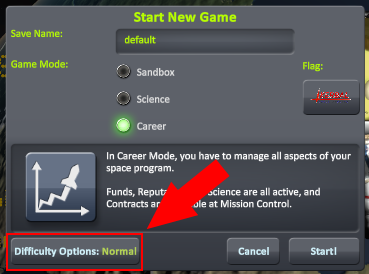
|
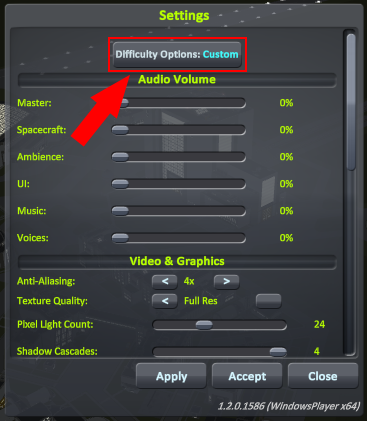
|
By selecting the kOS tab of the Difficulty Settings Menu, you will be presented with the following options. All settings displayed in this window are local to the current save game.
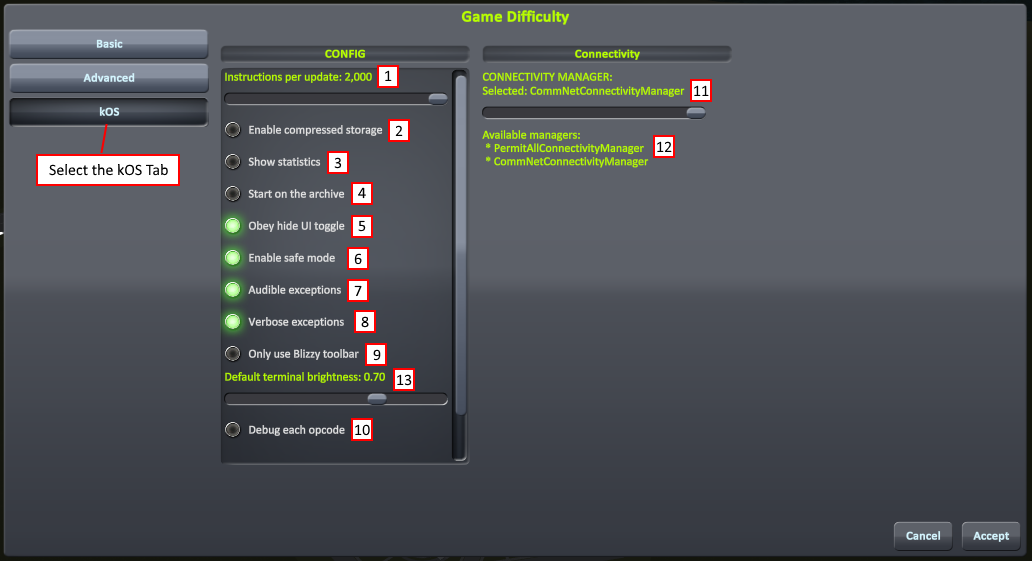
Key Notes:
All CPU’s run at a speed that executes up to this many kRISC opcodes per physics ‘tick’. See
Config:IPUWhen storing local volumes’ data in the saved game, it will be compressed then base64 encoded. See
Config:UCPAfter the outermost program is finished, you will see some profiling output describing how fast it ran. See
Config:STATWhen launching a new ship, or reloading a scene, the default volume will start as 0 instead of 1. See
Config:ARCHWhen you press the “Hide UI” button (F2 in default bindings) kOS’s terminals will hide themselves too. See
Config:OBEYHIDEUIkOS will throw an error if Infinity or Not-A-Number is the result of any expression. This ensures no such values can ever get passed in to KSP’s stock API, which doesn’t protect itself against their effects. See
Config:SAFEWhen kOS throws an error, you hear a sound effect. See
Config:AUDIOERRWhen kOS has an error, some error messages have alternative longer paragraph-length descriptions that this enables. See
Config:VERBOSEIf you have the “Blizzy Toolbar” mod installed, only put the kOS button on it instead of both it and the stock toolbar.
(For mod developers) Spams the Unity log file with a message for every time an opcode is executed in the virtual machine. Very laggy. See
Config:DEBUGEACHOPCODEConnectivity manager selector
List of all available connectivity managers.
Brightness of a kOS terminal when it appears for the first time in a scene. (You must reload the scene to see the effect of any changes to this slider.)